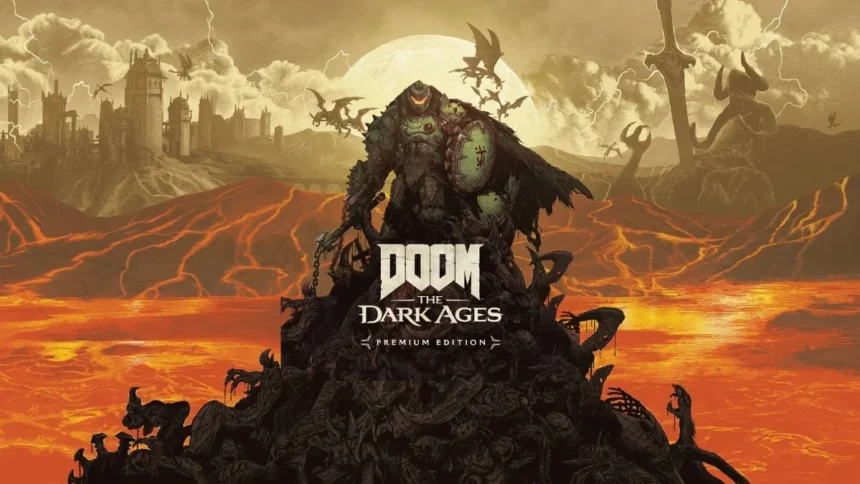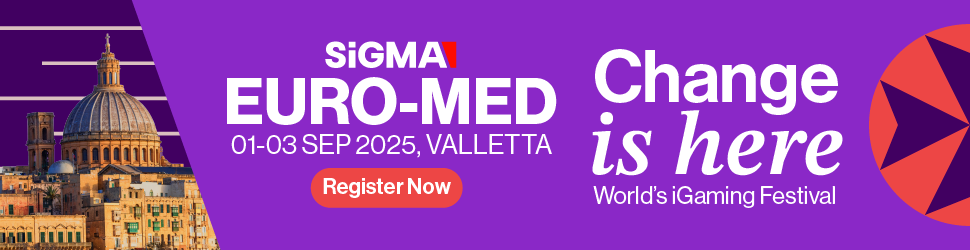Many players trying to play Doom The Dark Ages are facing a GPU driver error when starting the game. This message pops up right after launch, asking players to update their graphics driver. While you can click the play button and try to skip the warning, it might stop the game from starting at all.
In this article, we’ll explain why this error may be happening and share some simple solutions that could fix it. These are not official fixes, but many players have found them helpful.
Why This Error Appears in Doom The Dark Ages
This error mostly appears because of a problem between the game and your graphics card driver. Since the game is new, some systems may not have the correct drivers needed to run it smoothly. It could be due to:
- Outdated GPU drivers
- Using an integrated GPU instead of a dedicated one
- Other apps using the GPU at the same time
- Issues during driver installation
- A bug in the game that needs a patch
- Now let’s look at how you can try to fix it.
1. Update Your Graphics Driver
The first thing to try is updating your GPU driver. Use the official software like:
- NVIDIA GeForce Experience for NVIDIA cards
- AMD Adrenalin for AMD GPUs
- Intel Driver & Support Assistant for Intel graphics
- You can also go to the official website of your GPU brand and manually download the latest driver.
Make sure to choose the correct model and OS before downloading.
2. Use Your Dedicated GPU
Sometimes, your system might use the integrated GPU by default, especially on laptops. But Doom The Dark Ages needs more power, which only your dedicated GPU can give.
- On NVIDIA: Go to NVIDIA Control Panel → Manage 3D Settings → Set the preferred graphics processor to “High-performance NVIDIA processor.”
- On Windows: Settings → Display → Graphics Settings → Choose the game → Set it to “High Performance.”
3. Close Background Apps
Check if your GPU is busy with other apps. To do this:
- Press Ctrl + Shift + Esc to open Task Manager
- Look for apps using a lot of GPU
- Right-click and end them
- Things like browsers, video editors, or even some system processes can take up GPU memory and slow down the game.
4. Restart Your PC
If you updated your drivers and still see the error, restart your computer. Sometimes, drivers don’t work until after a proper reboot.
This simple step helps the system recognize the new driver and clears any stuck background tasks.
5. Clean Install the GPU Driver
If nothing works, try a clean install of your GPU driver. This means fully removing the old driver and installing the latest one from scratch.
Steps:
- Use DDU (Display Driver Uninstaller) to safely remove the driver.
- Download and install the latest version from the official GPU website.
- Restart your PC again.
Note: This is more advanced, so follow a trusted guide carefully.
Also Read: Top 5 Online Entertainment Games In India